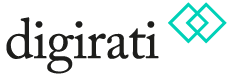Activity 2 - Creating your own IIIF Manifests
Using the 'Create new manifest' link on the Manifest Editor homepage will navigate you to an empty Manifest where you can begin to add your content.
Step 1 - Give your new Manifest a label and summary
- Start by adding a label and summary to your new Manifest
- Click the "Descriptive" tab on the detailed metadata information in the right hand panel
- Add a suitable label and summary value
- You can use the "Metadata" tab to add more metadata information later
Step 2 - Add some IIIF content to your Manifest using the IIIF Browser
- Now you can select and find one or more IIIF content items to add to your Manifest
- Click the link to start adding content
- Using the IIIF Browser option, you can navigate through the Leeds Medieval Collection again to find an item of interest to add
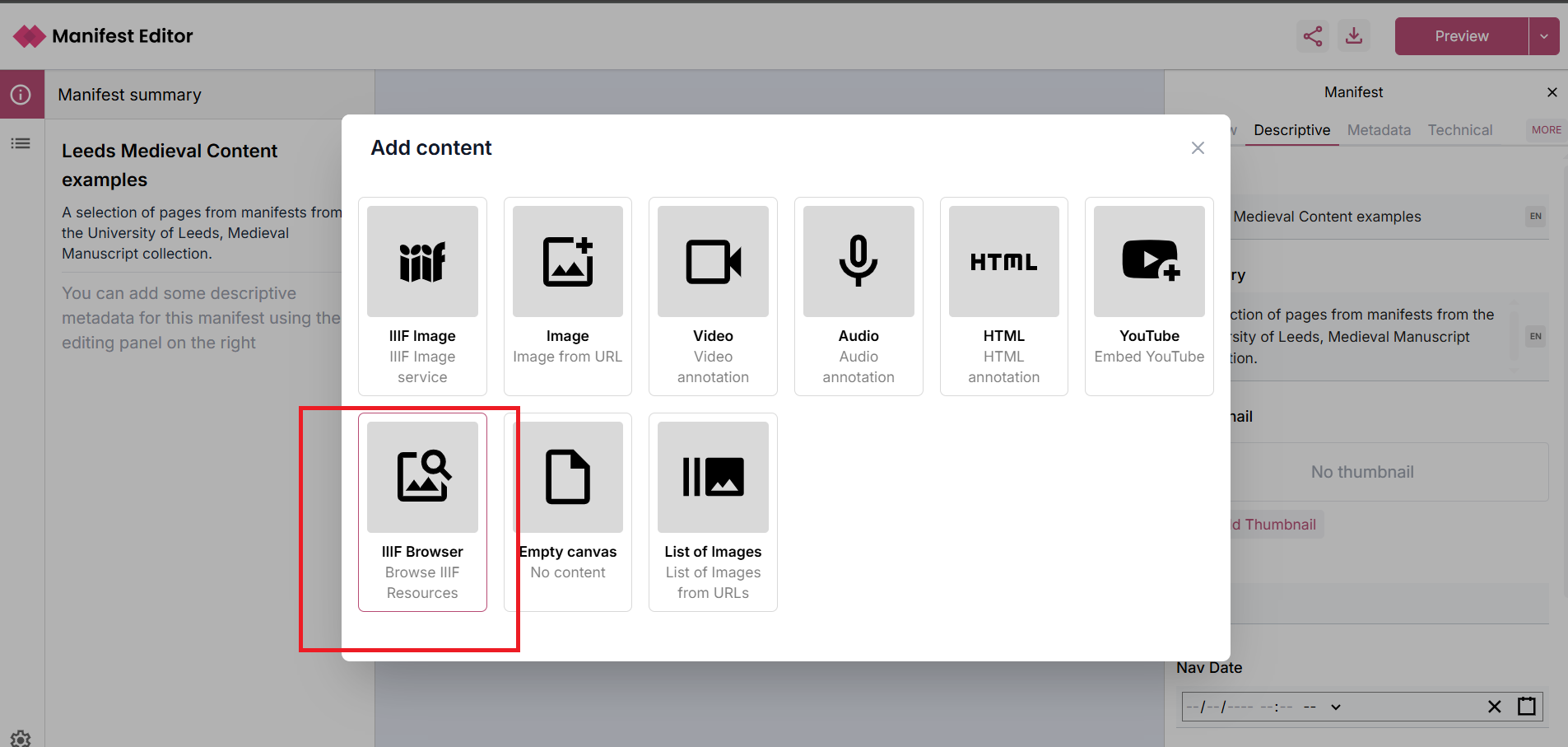
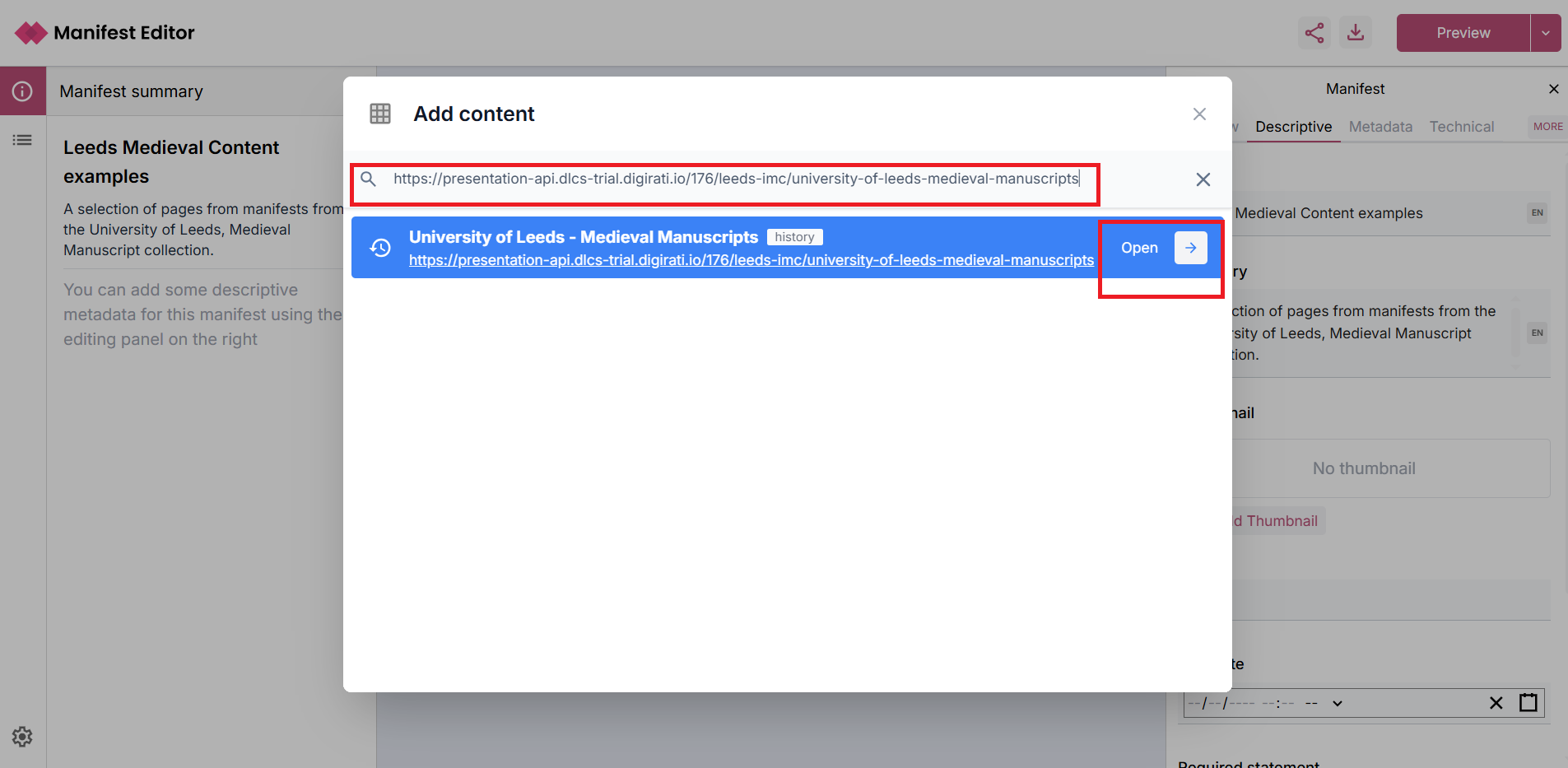
- As you will have browsed this Collection in the previous activity, you may find yourself already viewing a IIIF Manifest that you viewed previously. You can use the navigation tools to navigate back to the Collection list.
- Select a Manifest of interest, and then click on one of the Canvases within that Manifest. Using the Select option, you can add this content as a Canvas to your Manifest
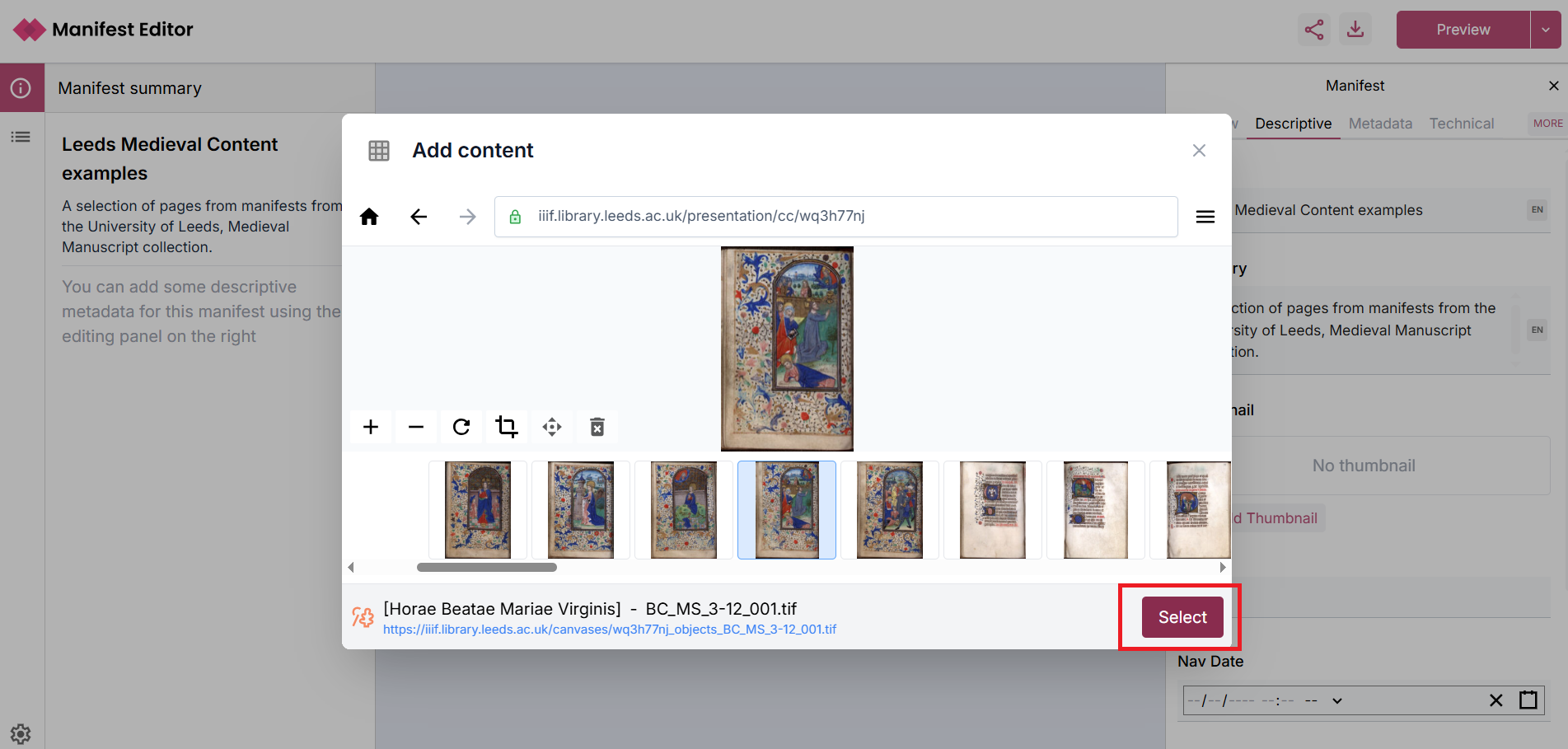
- The selected item will be included as a Canvas in your Manifest as below
- You can continue to add more items to your Manifest, click on the Canvases link in left hand toolbar as indicated below. You can then use the IIIF Browser link to continue to select and add more content
Step 3 - Update or change the order of the Canvases in your Manifest
To order, re-order or remove canvases from your IIIF Manifest, you can toggle the 'Edit Canvases' link to access the controls in both the list or grid views. Use the '=' icon to select and drag a canvas to a specific location in the list or use the options available via the 'three dots' icon.
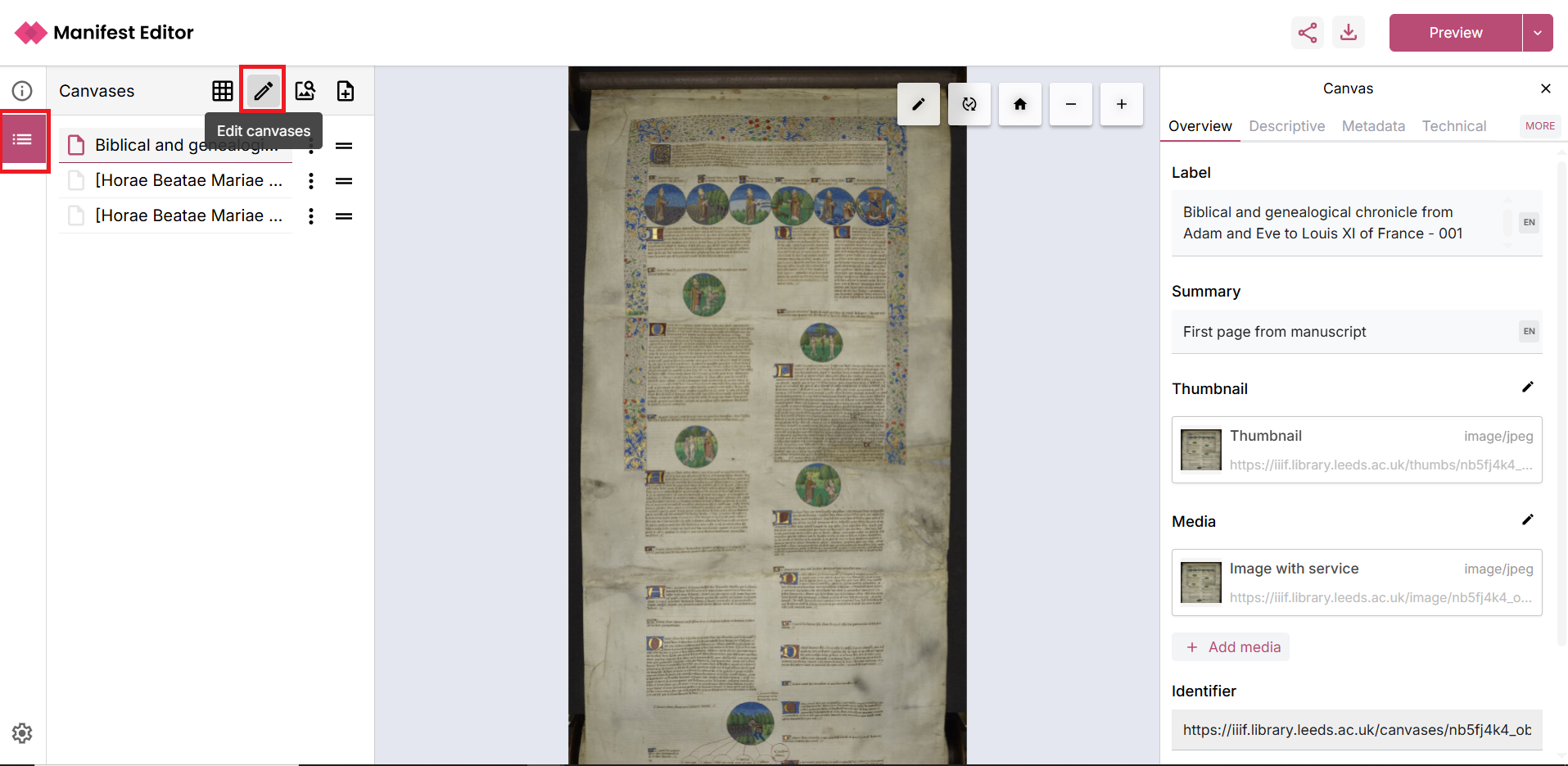
Step 4 - Add further metadata to your Manifest
Now that you have found and added some content to your Manifest, you can update the Manifest further to add more metadata. IIIF viewers interpret and display metadata in differing ways, and it is useful to experiment to see where and how these viewers present that information by default.
Step 5 - Preview and share your Manifest
When you make changes, you can preview the changes in a number of viewers that are available within the Manifest Editor including Theseus, Universal Viewer, Mirador and others.
We will discuss these during the workshop.
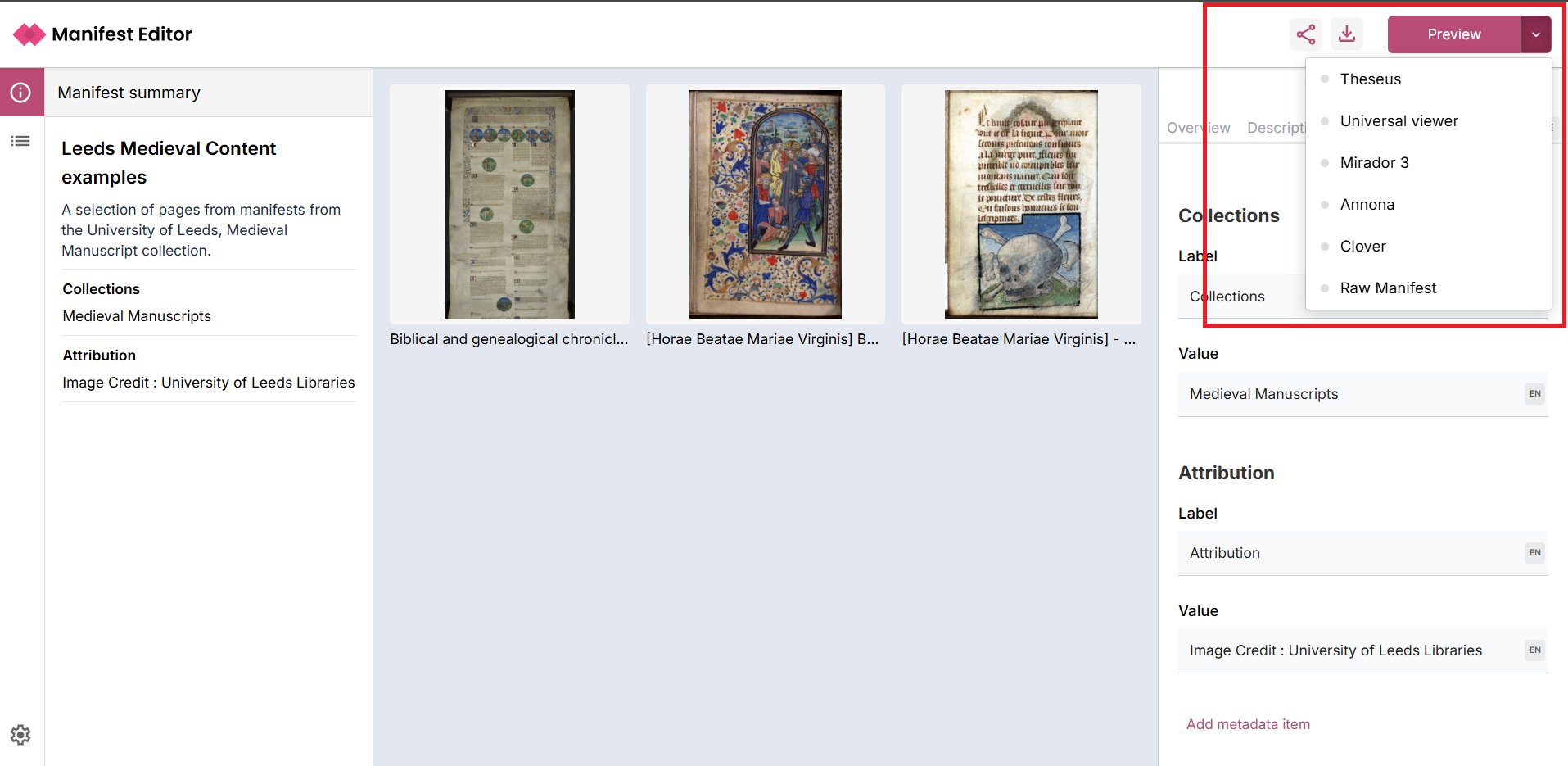
Additional step - further exploration of your Manifest
As a follow on activity, you can use the Theseus viewer's configured "Share" links to explore your Manifest in many other IIIF enabled viewers and some other editors. To do this, simply open your Manifest in the Theseus via the Preview option discussed in Step 5.
When your Manifest opens in Theseus, you can click the "Share this item" link to view the available options as indicated below:
You will then see a list of options to view your Manifest in different tools: