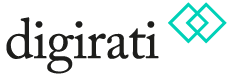Activity 1: Finding and viewing IIIF enabled digitised manuscripts
As discussed during the introduction section, every digital object (manuscript, book, painting, map, diary etc.) that is published and available in IIIF has a Manifest URL. The Manifest URL is the key to explore that object in IIIF tools. So finding, selecting and copying the URL(s) will allow you to start working with the images and metadata.
We've provided a number of starting points to help you explore and find some interesting IIIF enabled digitised material today; but also included details to enable you to confidently explore and find more after the workshop.
Leeds Medieval Manuscripts Collection
Given we are here in Leeds, we will use some of the Medieval Manuscript collection at the University as the basis for our exploration during the activities. We have created a IIIF Collection which contains a selection of the digitised Medieval Manuscript objects, and you can use this Collection to browse and inspect some of those IIIF Manifests.
https://presentation-api.dlcs-trial.digirati.io/176/leeds-imc/university-of-leeds-medieval-manuscriptsStep 1: Browse the IIIF Collection in the Manifest Editor
- Copy the Collection URL above
- Open the IIIF Manifest Editor in your browser
- Click on the 'Browse for IIIF' option
- Paste the Collection URL into the navigation bar, and click to open the IIIF content
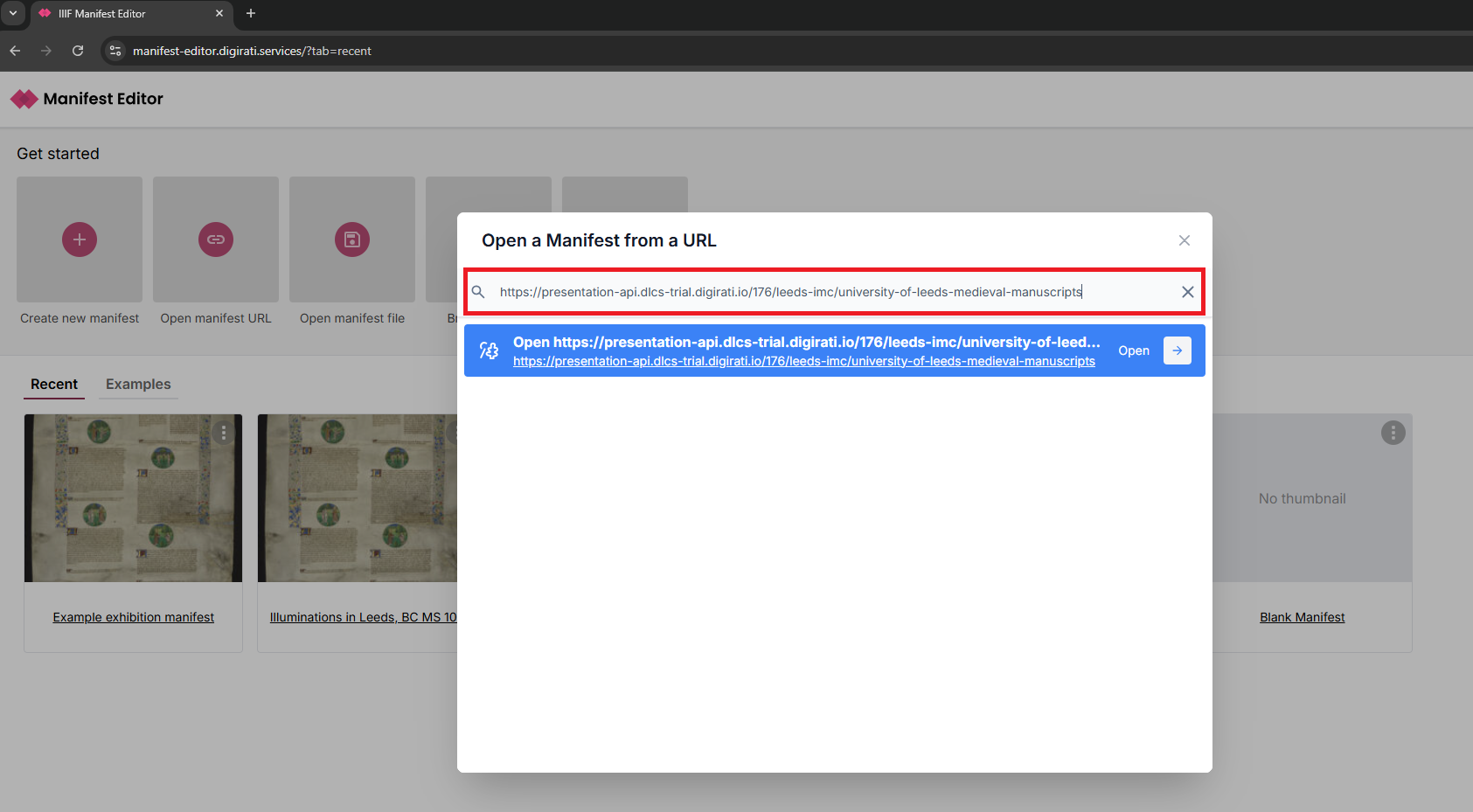
- The Collection will be displayed, with a grid view and a list view to explore the Manifests contained within this IIIF Collection
- Scroll through the list and select a Manifest, clicking on it to view the content
- Click to "Open Manifest"
- This will open the selected Manifest in the Manifest Editor, allowing you to view the IIIF Manifest in detail
Step 2: Getting familar with the IIIF Manifest structure
Now that you have opened an existing manifest, you can browse and view the structure of the Manifest and the Canvases that form part of the selected digital object.
The Manifest summary information is presented in the left hand panel, with the detailed metadata information in the right hand panel, together with any canvases that are present in the manifest in the central grid view.
In the right hand panel, you will see any completed properties in the “Overview” tab. This makes is easy to make quick edits without going through all the available properties or searching through the tabs. The tabs are organized in the same way as the IIIF Presentation API documentation. You can click on a tab to see all the properties that are available.
Some resources have a lot of properties. You can click on the “more” tab to see other tabs that are not shown by default. You can also resize either of the two sizebars to make more room for the editor by dragging the divider between the sidebar and the main panel.
Step 3: Editing the IIIF Manifest and previewing your changes
As part of the learning exercise, you can make a change or two to the IIIF Manifest you are editing and see how that change is rendered in one or more IIIF viewers. You can edit the Manifest metadata, which is typically what is presented in IIIF viewers, since this metadata describes the digital object.
You can update the Manifest Label and Summary for example:
- Click on the Manifest summary icon in the left hand menu
- In the right hand panel, click on the "Descriptive" tab
- Update the Label and Summary values with some of your own text
To view your changes, you can preview those changes in a number of viewers that are configured within the Manifest Editor, including Universal Viewer, Mirador, Theseus and others.
Further content to explore if you have time now, or later!
University of Leeds
In addition to the Collection URL provided above, you can of course navigate through the University of Leeds Special Collections website (https://library.leeds.ac.uk/info/1500/special-collections) and find the IIIF Manifest URL as illustrated in the example (https://explore.library.leeds.ac.uk/special-collections-explore/372687) below:
Durham University
You can explore the Collection at Durham University which includes Medieval Manuscripts. The IIIF Collection URL is:
https://iiif.durham.ac.uk/manifests/trifle/collection/indexOr you can open it directly in Theseus.
British Library
You can view a selection of digitised manuscripts and archives held at the British Library. Note the website has been very recently updated, and the full list of IIIF Manifests is referenced on https://www.bl.uk/collection/digitised-manuscripts-archives.
Here are a few examples you can quickly explore:
- https://bl.digirati.io/iiif/ark:/81055/vdc_100177809527.0x000001 (Foundation charter of Bordesley Abbey by Empress Matilda)
- https://bl.digirati.io/iiif/ark:/81055/vdc_100104060212.0x000001 (Missal ('The Sherborne Missal'))
- https://bl.digirati.io/iiif/ark:/81055/vdc_100057739145.0x000001 (Jacob van Maerlant, Der naturen bloeme)
- https://bl.digirati.io/iiif/ark:/81055/vdc_100101631432.0x000001 (Bugis poems)
Much more to explore
You can find a selection of IIIF content to explore in Examples of IIIF to explore